By signing a work report can be configured to send copies of the work report by email
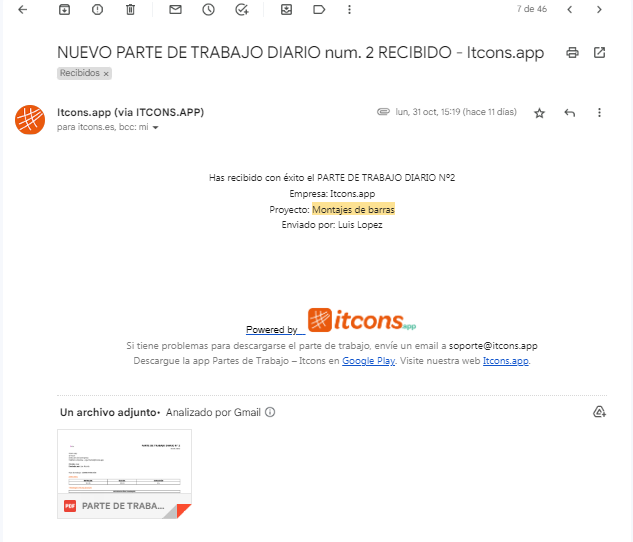
He email Receiver can be defined in two sections of the application:
In the project:
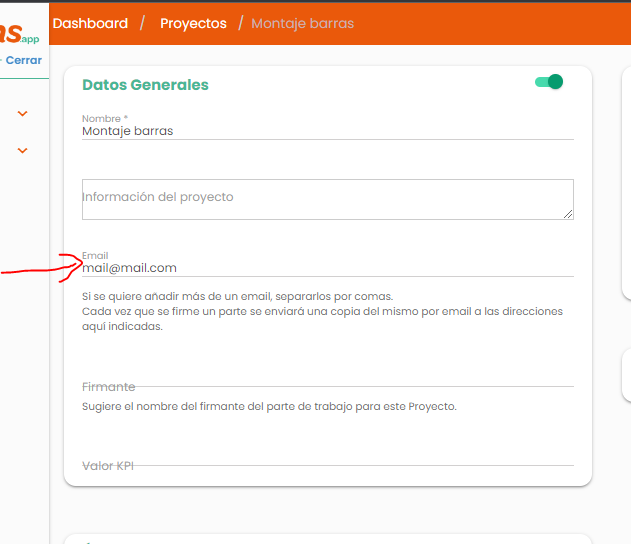
In the case of operating on the basis of email A copy of the project will be automatically sent to the email defined in the project and based on the project of the work report .
At the time of signing, within the signature modal:
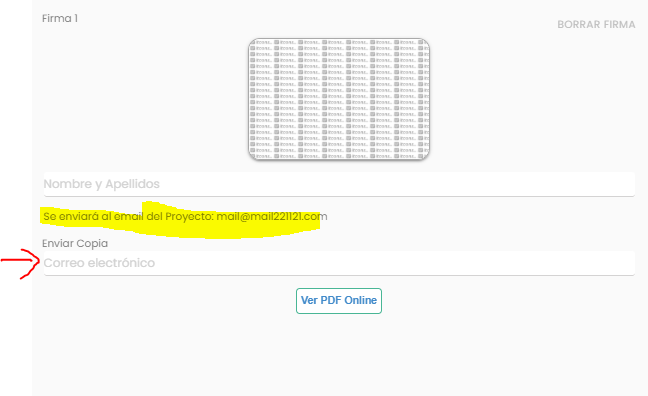
The user is informed of the mail predefined for the project of the work report and the user also has the option to add new recipients.
Forward to e-mail:
When the status is sent or accepted you can resend the email .
To do this, go to work report and click on the forward function:

A modal opens where you can forward to the email addresses to which the message has already been sent. email or you can add a different one
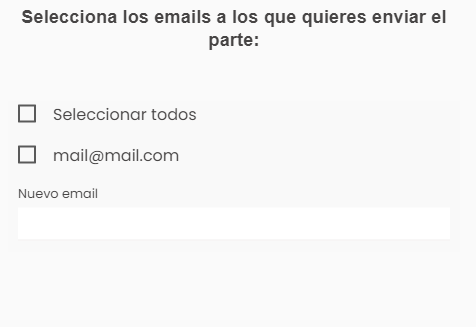
Desirable configuration for better delivery rate #
The e-mail with the PDF copy of the document is sent through the itcons.app server on behalf of the company using the application. For this the data configured in administration / my companies are taken .
It is important to add the following SPF record to the DNS records of your company domain: Sender Policy Framework is an email validation system designed to prevent spam by detecting the email spoofing, a common vulnerability, by verifying the sender's IP address. That is, by adding this record to your domain you validate the shipments made from the server of itcons .app from your domain.
The record to add in your SPF is:
include:_spf.perfora.net include:_spf.kundenserver.de ~allIt is very likely that you already have an SPF record in that case add the text above to the end of your SPF record, if you don't know how DNS and SPF records work check with your mail provider.





2 responses to "How does it work to send a copy of a work report"
Thank you very much? How can I log in?
Hi Javier, to log in you must have an account in itcons .app either because you are the administrator of your company or because your company created a user for you. Knowing the email of your user, you must indicate your user email in https://app. itcons .app and click on next, on the next page enter your password and if you do not remember it, access the link "recover password"