Consult excel from work reports from the web: #
Access the list of the model of the work report in question. Then click on the button with the green "EXCEL" icon located at the top right of the list of work reports.

Consult excel from work reports from the app: #
First, from the list of the work report model in question, click on the "three dots" icon, different options will be displayed and choose the "EXCEL" icon.

Filtering criteria #
The module queries makes it possible to extract all the information received in the mailings of work reports and filtered by different criteria. Depending on each filtering criterion, Excel will have one structure or another:
- Between dates. End date and start date.
- Depending on the status of work report.
- By project or by customer.
- According to the developer of the work report
- Even per related work order (if the work order module is active)
In addition, you have two types of exports: detailed (with all the data recorded in the work report data by data) and grouped, which automatically adds and aggregates, both by user and project, all the calculated and numerical data of the header and footer of work report.
Types of inquiries #
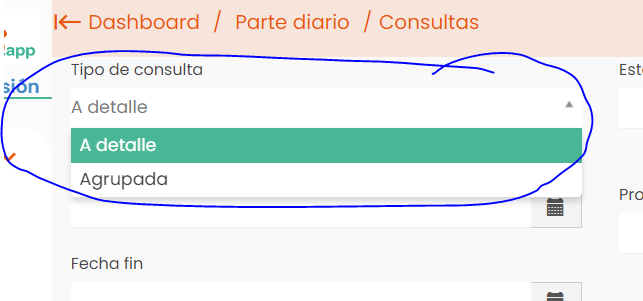
Detailed: The detail query type extracts all the data-by-data, value-by-value fields entered in the work reports.
Grouped: This type of query extracts a summary table summarizing the sum of all number and calculation type data located in the header or footer of the model. This table distinguishes the summed values by user and project.
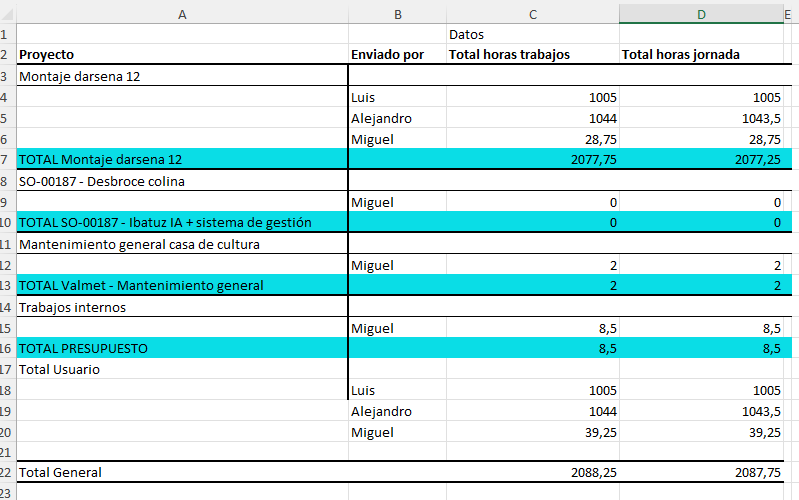
Both queries are automatically adapted according to the design of the work report model. It is therefore important to have a model designed according to the needs of each case. You may be interested in analyzing this manual entry.
Co





Leave a reply